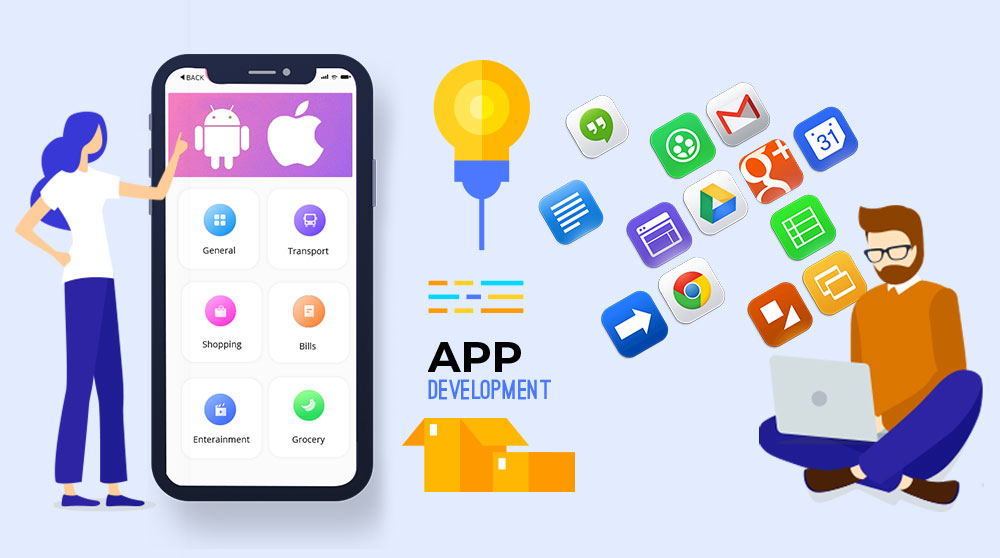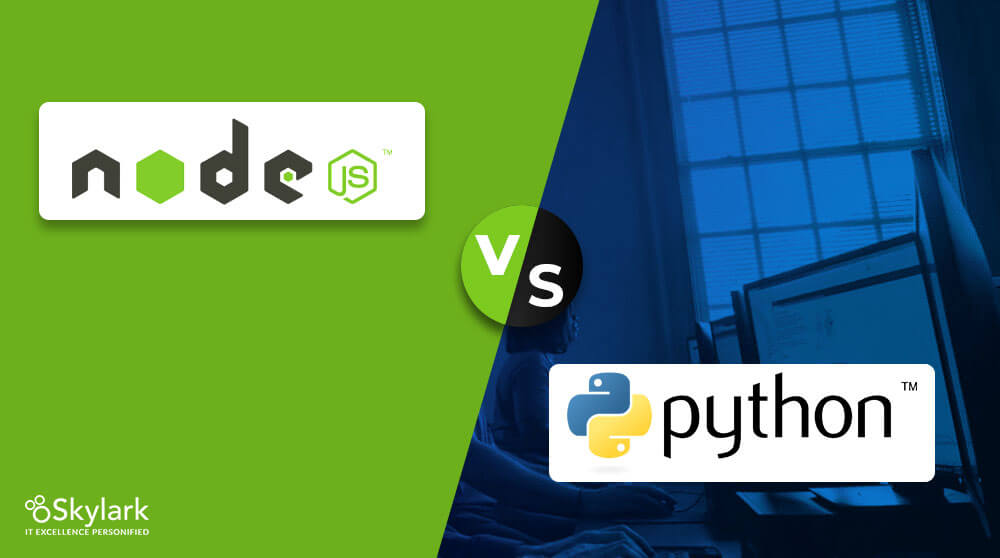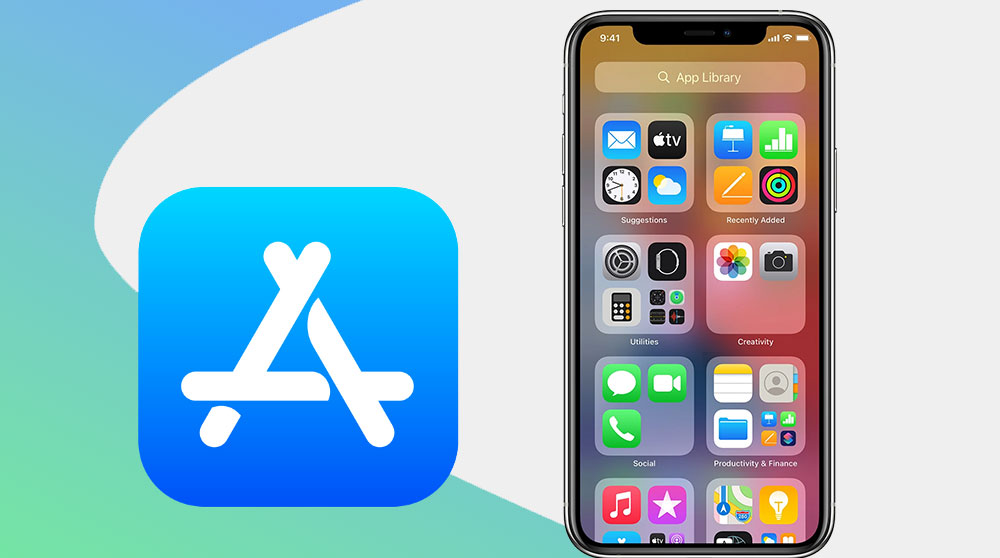
Downloading an app on iPhone is never a topic of discussion if you are proceeding through the Apple Store. But to download an app outside the App Store requires you to trust App on iPhone. Here in the article, we will explain how to trust an app on iPhone.
How to Put Your Trust in an iPhone or iPad App?
The iOS system always advises the users to download verified apps from the App store, which is risk-free in terms of virus attacks or other technical glitches. But being an iOS user, you must know how to trust an iPhone app if at any time you wish to install an app not listed in the Apple Store. For security reasons, iOS wants the user to declare that it is a trusted app.
Third-party apps for iPhones not listed in the App Store are enterprise apps, which may be developed by a known or unknown source. You may come across such apps specifically designed for selective users to access an organization’s internal matters. According to the iOS systems, the apps deployed by untrusted enterprise developer on your iPhone or iPad needs your manual verification, which you can confirm from iPhone developer settings.
Steps to Trust an iOS Enterprise App Manually on iPhone
It becomes a question of concern about how to trust a developer on an iPhone when trying to install an enterprise app over the device, as it instantly faces iOS trust developer issues after the download.
A notification message appears under the untrusted enterprise developer heading once an enterprise app is downloaded on the iOS device. It alerts the user to complete the verification process to open it. You can hit the “cancel” button and go through the “Settings” to verify the App first.
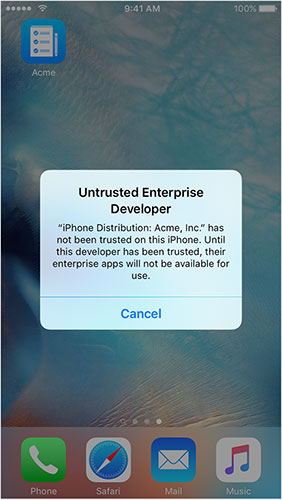
Worrying if you are unable to verify the app on your iOS device, you can follow the below-given steps to know how to verify apps on your iPhone or iPad.
Step 1.Unlock the Device:
Just open the lock screen on your iPhone or iPad to operate further over the trusted app issue.
Step 2.Go to the iOS Device Settings Menu:
Surf over your iPhone and reach the “Settings” menu to open it.
Step 3.Navigate in the Settings Menu:
Scroll down the given menu items to open the “General” settings, and tap on the “Profiles” (or “Profiles & Device Management”) option.
Step 4. Enterprise App:
In the “Profile” section, you can find the name of the enterprise app developer under the “Enterprise App” category. Click on the name of the App to proceed further.
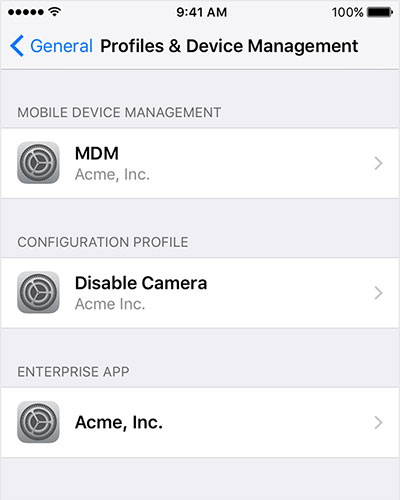
Step 5. How to Verify an App on iPhone:
A notification from iPhone distribution says that the particular App is not trusted on the device and will not run until it is trusted. The “Trust” button with the app name is given under the notification. Hit the “Trust” button to create trust with the developer.
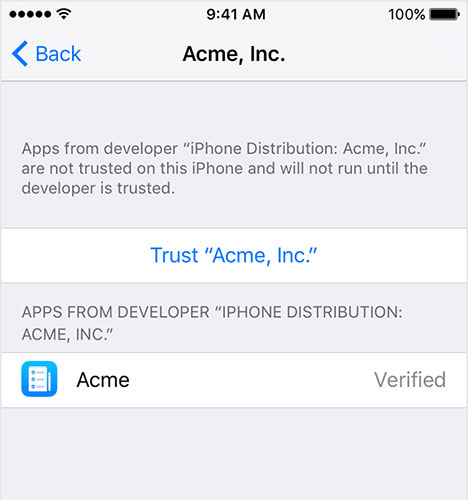
Step 6. Check Internet Connection:
If you are unable to verify the app, and the “Not verified” note appears next to the app name, then the internet is probably disconnected on the device. After connecting with the internet, you will have to hit the verify button to trust the app developer. At times, there are troubles due to the company’s network firewall, which you can rectify with the administrator’s help.
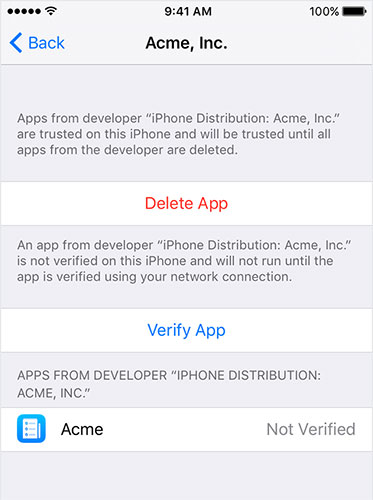
Once the “trust” is built with the developer, you can install and use any number of apps from that developer. If you wish to untrust the developer in the future, follow the steps above and hit the “Delete App” button.
Why Is It Necessary to Trust and Verify iPhone Apps?
For security reasons, the Apple devices are programmed to download & install apps only from the official App Store. So for users who need to access enterprise applications for internal use, which is developed by an unauthorized source, will have to open the iPhone developer settings and authorize the developer.
But before that, you need to allow apps from unknown sources to get downloaded on the device. Worrying how to enable unknown sources on iPhone, you can go to the “Settings” menu and open the “Security” section, where you have to hit the “Unknown Sources” option to turn on access.
What are the Risks of Using Third-Party Apps on iPhone?
Since un-verified sources develop third-party apps, they always pose certain fundamental risks to the device on which it is to be installed. Here are some commonly witnessed issues from third-party apps for iPhone.
- Vulnerable to Viruses: Few developers follow a casual approach towards dealing with malware and are not properly scanned. It may cause serious trouble because the virus can get copied to the device.
- Privacy Issues: Some unknown apps may work on the hidden motive of accessing your data, which may be kept unknown to you.
- Data Breach: In some cases, it is observed that the device data gets modified or new data is added unexpectedly. Unidentified third-party applications can also copy your device data and share it over the network.
- Access Other Apps: Other apps like social media can also be accessed by these unknown apps if programmed for this purpose.
- Technical Faults: If the third-party apps are not scanned for device compatibility, it may also create technical glitches on your iPhone due to un-supportiveness.
Conclusion
While working under an organization or after being provided an iDevice from the company, you may be asked to install an enterprise app, which encounters iOS trust developer problems. It is a formal step to alert the user of the possible damage the enterprise app can cause to the iDevice and receive a confirmation of trust against the iPhone app developer. We have resolved how to trust an app on iPad or iPhone in a few steps and warned you of the potential risks these apps may possess.